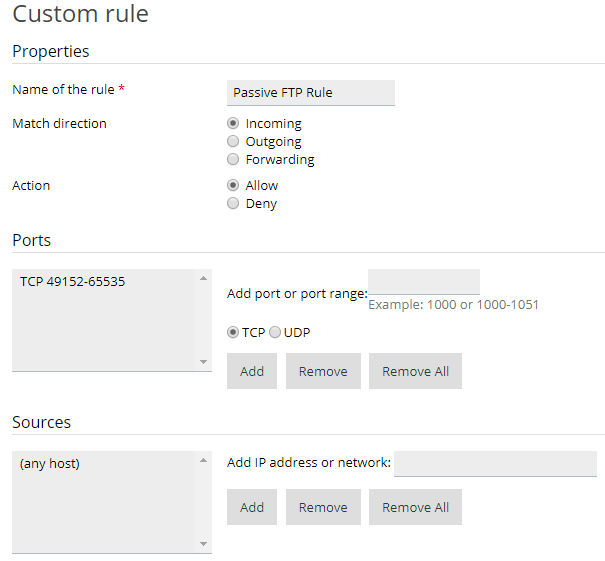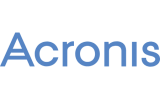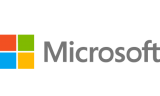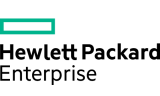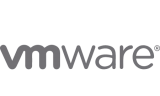By default, Plesk allows only active FTP connections. This may result in customers being unable to connect to the server via FTP. To avoid this, we recommend enabling passive FTP. This topic explains how to enable passive FTP mode in Plesk for Linux.
To enable passive FTP mode in Plesk for Linux:
- Log in to your server via SSH as the root user.
- Create the
/etc/proftpd.d/55-passive-ports.conffile, add the following lines to it, and then save the changes:<Global>PassivePorts 49152 65535</Global> - Run the following command:
systemctl restart xinetd
Now your Plesk server accepts passive FTP connections. If you have installed the Plesk Firewall and switched on its default configuration, you need to add a firewall rule allowing passive FTP:
- Direction: Incoming
- Action: Allow
- Ports: TCP 49152-65535
- Sources: (any host)