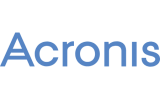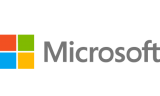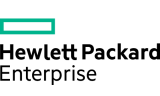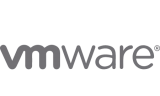Using a Public/Private key to authenticate when logging into SSH can provide added convenience or added security. The Public/Private key can be used in place of a password so that no username/password is required to connect to the server via SSH. Instead the unique public and private key provide the secure authentication. The keys may also be generated with a different password from your cpanel password if desired.
Generate a ppk file
- Download and open PuTTYgen here.
- Click Load

- Locate the private SSH key that you have downloaded. Note: You will need choose to display All Files* from the menu to the right of the File Name field.
- Click the Save private key button to create the ppk file.